


 |
Import
Some modules of TCSW allow you to import data from other sources. In the sample below, the Import function of the Mileage Module will be used to import a file received on diskette from Manufacturer's Railway Services (MRS). MRS uses mileage data received directly from the AAR on behalf of your company. When you press the import button you will see the import form shown below:
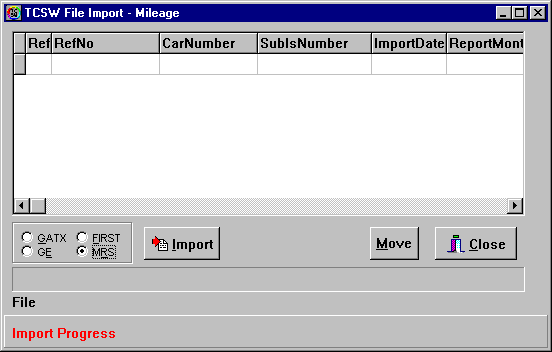
You can select a particular type of import by clicking the option with your mouse, or pressing Alt+highlighted letter. In the example above, we've selected MRS to do a Manufacturer's Railway service import. When you press the Start Import button, you will be asked to pick a file of the proper type. In our example, we're going to import a file with the extension .01. Notice that we've copied the file to the MRCMLG subdirectory of TCSW, but we could just as easily find the file anywhere on our hard disk or even on the A: or B: drive.
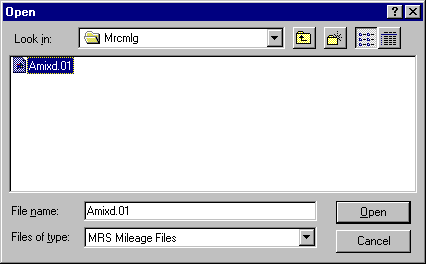
When we select Ok from the dialog box above, the import process begins. You'll see the imported records flash across your screen as TCSW builds a Mileage file. The black progress bar will also tell you how much of the file has been imported as the import continues.
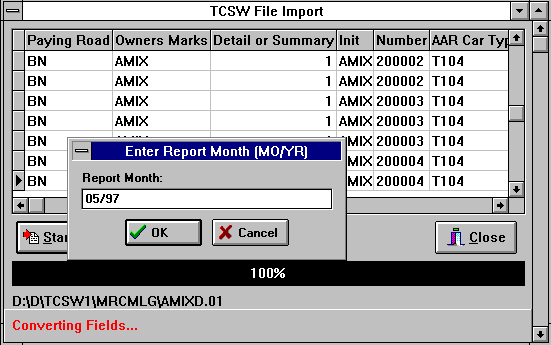
When the initial import is complete, the TCSW will ask you for a Report Month for the file in question. TCSW will "tag" all of the records imported with this month for your future reference. When you press Ok, the process will continue with field conversions, creating car numbers and standard date fields. It will also (and very importantly) match the Car Numbers in the Mileage file with Sublease Numbers that you've assigned in the Profile table. This will allow you to "allocate" the Mileage received to the proper sublessee. A Mileage Allocations report has been provided for just this purpose -- it shows the Mileage data such as loaded and empty miles traveled along with dollar amounts paid.
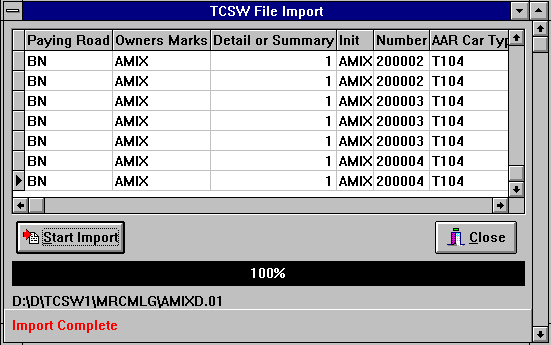
When final field conversions are finished, you'll see the message "Import Complete". You can then close the form. You'll find the newly imported mileage under the Imported Mileage tab in the Mileage grid.


 |