


 |
Reports
Selecting Reports for the current table is very easy -- from the Grid Form, click on the reports button or press Alt+R. This will either pop up a menu of available reports or it will take you directly into the TCSW report writer and load a report. The best way to learn about the reports is to print them out or view them on the screen. However, a brief explanation of the purpose of each report is provided below, along with some sample data.
TCSW uses two different report writers: The TCSW Report Writer (Shazam) is an end-user tool that allows you to create your own reports. The TCSW Report Writer has its own very extensive help file and it is not further referenced here. You can either create your own reports with this report writer or they can be created by Data Control and Management on your behalf. TCSW Report Writer reports are contained in the RPTS subdirectory of your application and they end with an SRW extension. Reports created by Data Control and Management have the name of the report in the report footer of the printed report. We suggest that you follow this convention in creating your own reports -- it will make it much easier to identify the proper report when you want to make changes later.
The second report writer is ReportSmith. ReportSmith is a very good stand-alone report writer and it offers extensive capabilities to create very complex reports. While ReportSmith is not included with TCSW, a special run-time version is supplied for viewing and printing TCSW reports. You can purchase ReportSmith yourself and create reports that you can run outside of the TCSW environment. ReportSmith files are also contained in the RPTS subdirectory and have the extensions RPT and RPB.
PROFILE REPORTS
General Information
This is a simple list of much of the important PROFILE information. A sample is shown below. This is a TCSW Report Writer Report.
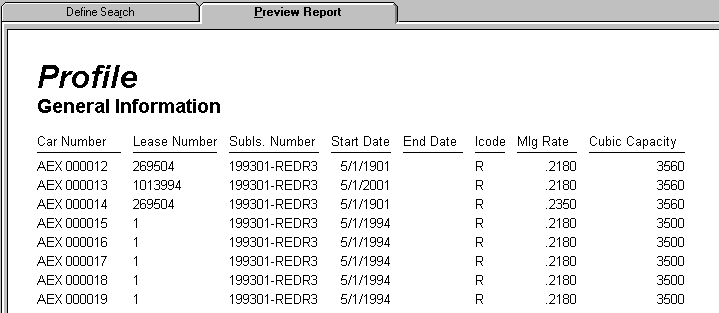
LEASE REPORTS
Lease Information
This report shows the majority of the data in the LEASE table grouped by Lessor and Owner Designation within Lessor,subtotaled and weighted by Lease. A grand total is also printed at the end of the report. This is a ReportSmith Report.
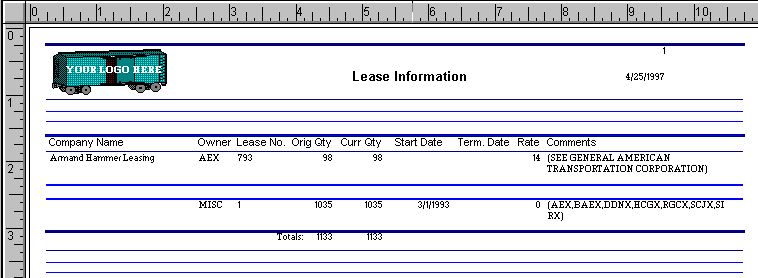
Termination Dates
This report shows Leases grouped by Termination Date within Owner Designation. The Lessor is shown, as well as quantities and Commencement and Early Termination Dates.
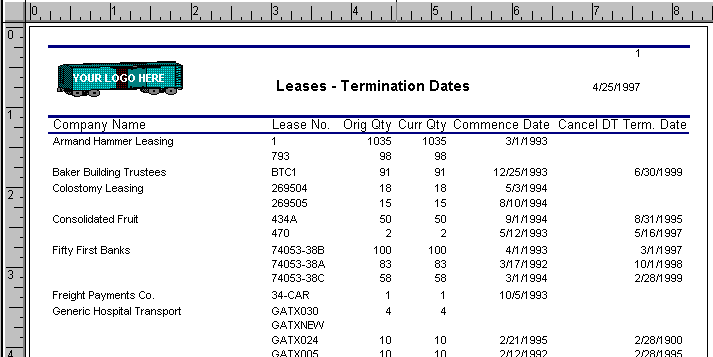


 |