


 |
RAPID ENTRY
Rapid Data Entry is a very powerful feature of TCSW. As the name implies, the purpose of Rapid Data Entry is to allow you to enter data for multiple records as quickly as possible. This is accomplished by filling in a 'template' form with data that you expect to be repetitive from one record to another and setting a start and end car number range. When you press Go! Rapid Data Entry builds your table for you, allows you to inspect the records for accuracy and them moves them to your target table.
The sample of PROFILE Rapid Data Entry shown below will illustrate this process in detail.
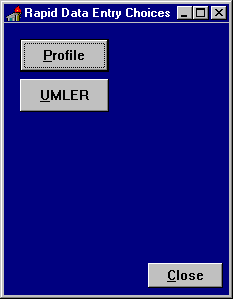
Selecting Profile from the choices form above will display the Rapid Data Entry form below:
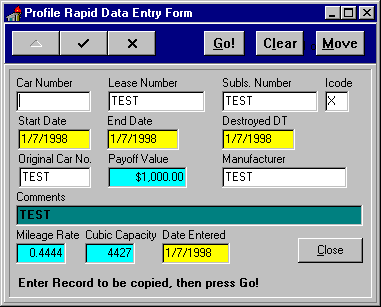
Because you are only entering a single record, your Navigator Bar choices are limited to Edit Record, Post Edit and Cancel Edit. The other three buttons are Go!, Clear and Move. Also note the Progress Indicator at the bottom of the form, showing 'Enter Record to be copied, then press Go!' in our sample.
Go!
After you've filled in data common to a set of car numbers on the Rapid Entry form, you press Go! to select a Start and End Car Range.
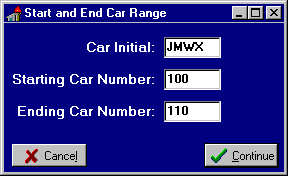
In our sample, we've entered a Car Initial of JMWX and a starting car number of 100 and an ending car number of 110. We are telling Rapid Data Entry to build a table of records containing the data specified in the Rapid Entry form for cars JMWX 000100, JMWX000101, JMWX000102, etc., all the way through JMWX000110. You can specify a range of 100 or even 1000 cars, so you can imagine the amount of time Rapid Entry can save when you need to enter a lot of repetitive data!
At this point, you can select Cancel to return to your form or press Continue to build the table. When the table is created, the form will show Rapid Entry Complete! and your Navigator Bar will now allow you to move from one record to another as well as Insert and Delete records.
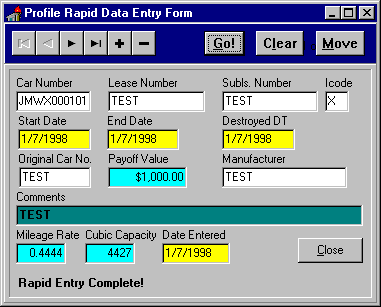
Clear
In the unlikely event that you've made a mistake and want to start over, you can press the Clear button. This will empty the Rapid Entry table and return you to the start, entering a single record.
Move
If you want to move the records you've created to your target table, press the Move button. Rapid Entry will add the records you've created. The form will show that All records have been moved to the target table.
Non-consecutive Car Numbers
We're not done yet. If you select Go! after your first move, you can re-specify a car number range. This allows you to enter data for a series of 100 cars that have gaps in the sequence. For example, you've received cars JMWX000100 thru JMWX00110, JMWX00113-JMWX000148, JMWX000175-JMWX000188 -- well you get the idea. You can use Rapid Entry to create and move each series to the target table one at a time. You can even edit specific cars after their creation by finding the record and changing variant data.
NOTE: TCSW ships with PROFILE Rapid Entry. Other Rapid Entry choices may created through custom programming from Data Control and Management.


 |